Dad, I Love You
3031 views | 31 copies | 2 favorites | Rated: 0 (0 votes) | Date Created: June-10-2013
Are you not sure to use this email theme? Don't worry, just scroll down to see the similar backgrounds. We're confident you will find a stationery you'll be happy with.